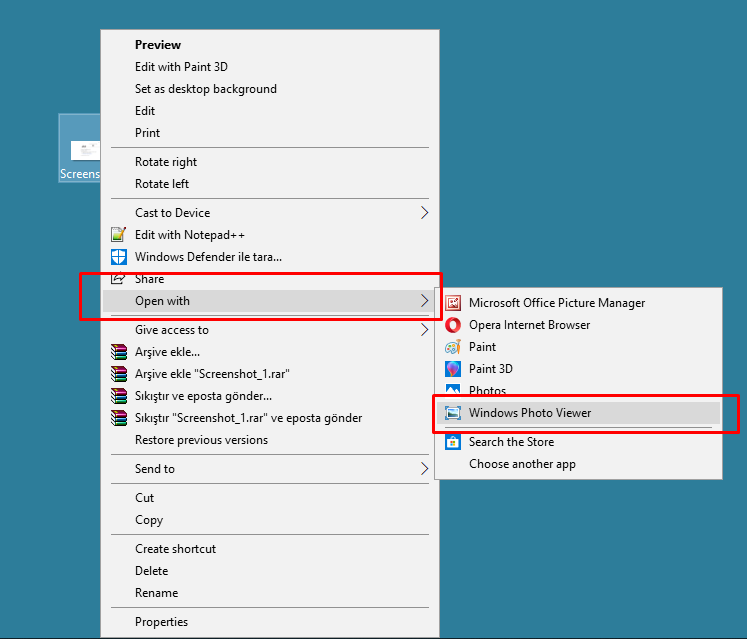Now we all use Windows 10 operating system. Windows 10 operating system is a very advanced software. But there are some new and interesting features compared to other versions of Windows 10. Windows 10’s new feature photo app. The photo app of Windows 10 drew too much response. The photo application works very slowly and does not meet my needs. So we today back to Windows Photo Viewer. Yes, to the fast photo viewer we used in Windows 8 Let’s go!

Step 1: Firstly we need to add the Windows Photo Viewer to the registry. We need to download a file for this. Click This link and file download.
Step 2: Right-click the .zip file and remove it from the archive. Your program may be in different languages. The program I use is Turkish

Step 3: Double-click the downloaded file and add it to the registry.
Step 4: Click on the photo you want to open and right-click and open together with. That’s it! You don’t have to use the slow photos app of windows anymore.